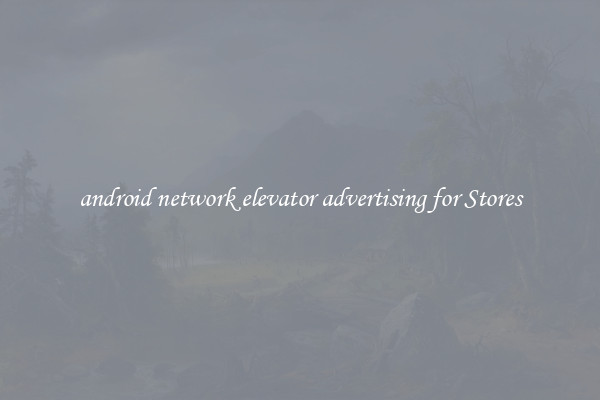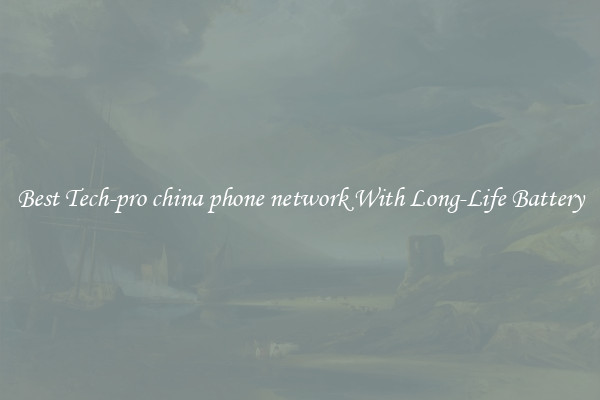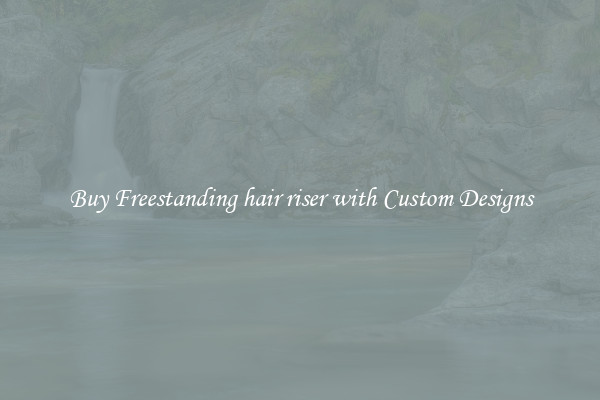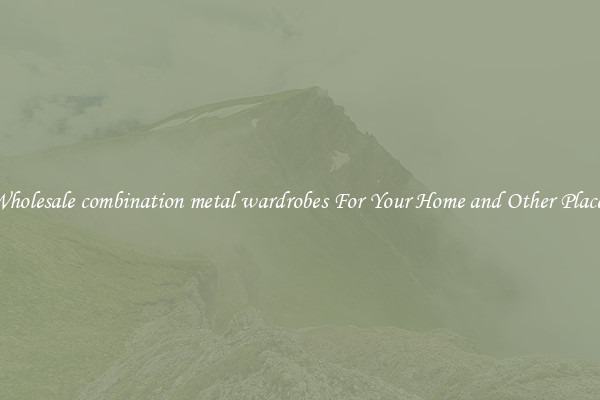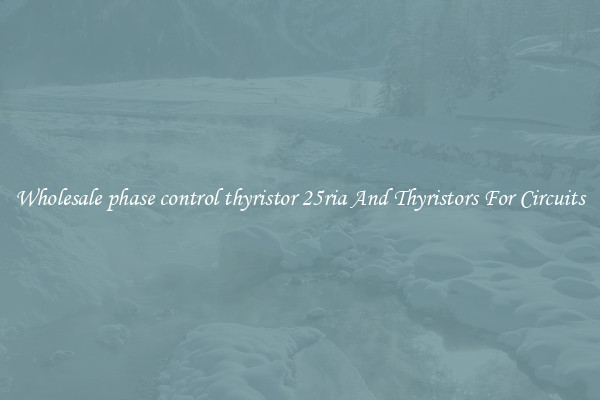Secure windows xp wireless network sharing For Your Home & Office
Secure Windows XP Wireless Network Sharing for Your Home & Office
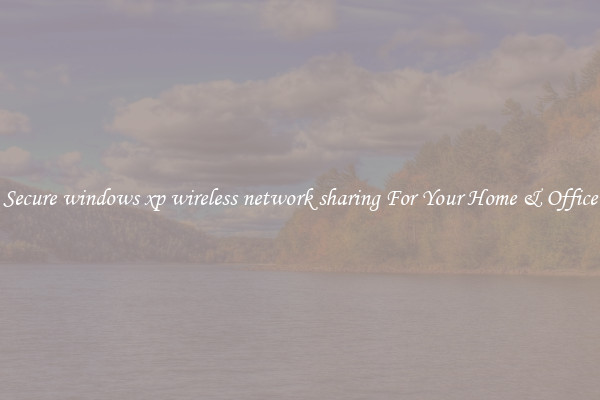
In today's digital age, wireless network sharing is crucial for both homes and offices to stay connected and productive. Windows XP, a popular operating system, offers several options for setting up a secure wireless network. By following a few simple steps, you can ensure that your network remains protected from unauthorized access.
The first step to securing your Windows XP wireless network sharing is to change the default network name and password. When you set up a wireless router, it typically comes with a default network name (SSID) and password. Leaving these settings unchanged makes it easier for hackers to gain access to your network. By changing the SSID and password to unique and strong values, you add an extra layer of security.
Next, it is important to enable encryption on your wireless network. Windows XP supports two main encryption protocols – Wired Equivalent Privacy (WEP) and Wi-Fi Protected Access (WPA). While WPA is more secure, WEP is still better than having no encryption at all. To enable encryption, access your wireless router’s settings through a web browser and locate the encryption options. Choose the encryption protocol (preferably WPA) and enter a strong passphrase.
Firewalls play a crucial role in protecting your network from unauthorized access. Windows XP comes with a built-in firewall that you should enable. To activate the firewall, go to "Network Connections" in the Control Panel, right-click on your wireless network connection, select "Properties," and then select the "Advanced" tab. Check the box that says "Protect my computer and network by limiting or preventing access to this computer from the internet."
Another important step is disabling wireless network broadcasting. By default, your wireless router broadcasts its SSID, making it easier for hackers to find and target your network. Disabling this feature ensures that only devices with the correct SSID can connect to your network. To disable broadcasting, log in to your router's administration page through a web browser and navigate to the wireless settings. Look for an option related to SSID broadcasting and toggle it off.
Regularly updating your Windows XP operating system and wireless router firmware is essential for maintaining security. Manufacturers release updates to address vulnerabilities and improve the overall security of their devices. By ensuring that your systems are up to date, you can prevent potential security breaches.
In conclusion, securing your Windows XP wireless network sharing is crucial to safeguarding your home or office. By changing default settings, enabling encryption, activating the firewall, disabling network broadcasting, and keeping your devices updated, you can establish a secure and efficient wireless network environment. Taking these simple steps will provide you with peace of mind, knowing that your network is protected from unauthorized access and potential cyber threats.
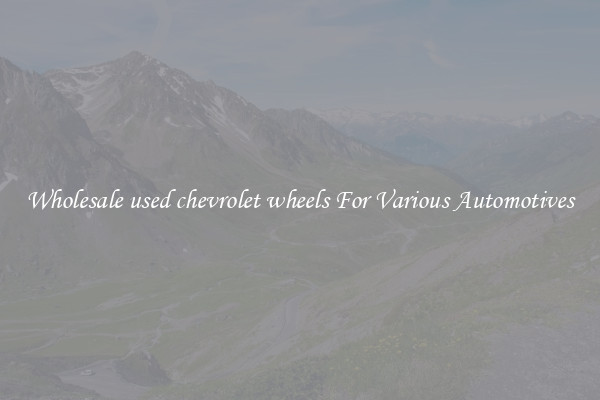
View details
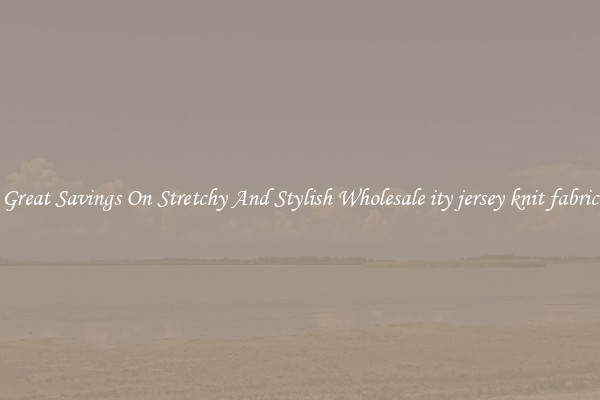
View details

View details
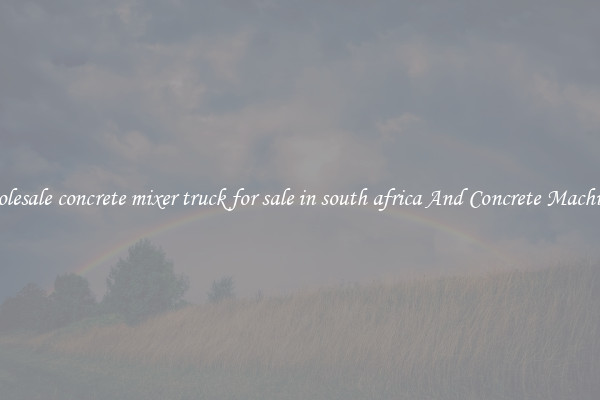
View details